The Max Microchip Project- Investigating the Secrets of Implantable Pet ID
Devices
Welcome to MaxMicrochip.com. This site is dedicated to the
advancement of the technology of pet identification and recovery
through the use of implantable electronic transponders, or
microchips. These devices are being used
with
great success on a large scale in many countries, but in the US we had
a problem- several kinds of different chips in use, and no
scanner/reader device available to pet rescuers with the ability
to read all of them. (As of the date of this site's
founding, in March 2006.) To quote the readallchips.com
(apparently now moved to readallchips.org)
website,
"there is
currently no one scanner in this country that can read all
chips." I saw it as a pretty sad commentary on the state of
American ingenuity that no one in the industry could provide the pet
community with a universal microchip reading device, so I made one for
myself. And you can, too. Only basic tools are required, and you can
build it without using a soldering iron. You may make a few new friends
down at the electronics shop in the process, but that's all good. You
can
use the Max Microchip reader to
scan any stray pet that wanders into your workshop for all the common
types of microchip, although in the case of the AVID Brand "FriendChip" with encyption feature,
a substitute code is given instead of the code an AVID scanner would give.
Starting right around the same time I put the original Max Microchip homemade scanner design on the web in April of 2006, several manufacturers started making true universal four-standard scanners, and these are now becoming more common in the U.S. My scanner hasn't changed much since then; the hardware design is still the same as the original release, although as of August 2008, the software is now available as a new open-source version with Linux support.
And, new for August 2009, I have put online a web-based translator device. If you find a lost pet with an AVID FriendChip, you can type or paste the substitute code from the Max Microchip scanner here and push enter to get the chip's label code that an AVID scanner would give.
The Max Microchip scanner is
intended to be an easy-to-build project for hobby and educational use,
so its performance shouldn't be expected to be animal shelter-grade in
detection range, but it should be good enough (about 1/2 inch range) for use on calm
animals if the microchip hasn't moved far from its proper
location right under the skin of the neck/shoulders. Only basic tools are required, and you can
build it without using a soldering iron. At some point, I may
publish a more
powerful version later, but it may require parts you can't get at the
Radio Shack.
There are a few things to learn before undertaking the project. The
biggest piece of misinformation or disinformation you're likely to
find if you research these chips has to do with the so-called "125
Kilohertz and 134.2 Kilohertz microchips." If you read the Web or
other media about these chips, you're likely to arrive at an
understanding that goes something like this: "Pet
microchips are divided into two major categories, the 125 kHz and 134.2
kHz types. The 125 kHz types transmit their data at 125 kHz and
use 125 kHz technology. The 134.2 kHz types transmit their data
at 134.2 kHz and use 134.2 kHz technology. Obviously this makes
it very complicated to build a universal scanner device, because you
need to work at two different frequencies with two different
technologies which are incompatible."
The real story is more like this:
"All the
types of microchip commonly used for pets transmit their data by
modulating a continuous oscillating magnetic field provided
by the scanner device, at whatever frequency that device provides, if
it's
close enough to what the chip is tuned for. There certainly are
types of transponders/chips that by their specifications are supposed
to be tuned for one frequency or the other, but they're not so tightly
tuned that you can't read a chip at all when driving it with the
opposite frequency." Using a compromise frequency like 126 to 129 kHz
can work fine, and even if you use exactly 125 kHz to optimize
performance
with the older, and generally weaker, chip types, you can still get
good performance reading the newer 134.2 kHz types. For an
extreme test, I got a couple of chips designed for 400 kHz use. These
apparently were considered for use in pets around the late 1980's
but lately have been limited to things like salmon tracking
operations. I found that when pressed right up against a
pick-up coil operating at 125 to 128 kHz, they gave a small but useable
signal. Anyway, for
the common pet chip types, a compromise frequency works fine. Tune
your unit for something between 123 and 127 and you should be OK.
It's also helpful to learn something about two international standards,
ISO 11784 and ISO 11785. Several of the types of transponders
supported by the Max Microchip unit are types that speak one of
the
languages described by these, or a related "inverted" or
"backwards" language that is also commonly used in pet ID chips in the
U.S. Sometime you may want to peruse my separate page
for info about these ISO
standards. It describes in some detail which ISO-related
transponder types are
supported by
the Max Microchip unit, and how to interpret its output when it finds
one.
To round out the list of transponder protocols supported by the
Max Microchip reader/scanner, we have support for the rec.pets-2005a standard.
(See the full text of the rec.pets-2005a standard here)
And who wrote it? I did. (You can write an open standard
too, if you like; I wrote mine in 2005.) This standard describes a method for reading a
transponder such as the common AVID Brand "Encrypted" microchip, and
outputting
a true representation of what the chip is transmitting. Actually
it supports reading a class of transponders of which the common
"Encrypted"
microchip is expected to be a subset. "Encrypted"-type transponders
produce a unique output, called the "Primary Form" in the Standard, of
17 alphanumeric characters in length when read by a rec.pets-2005a
reader/scanner such as the Max Microchip. The standard specifies an encoding
method used to make
this primary form from what the chip transmits. The
Max Microchip reader/scanner program will also output the standard's Long Form,
which gives each chip's code as 96 characters,
which are all L's and H's. The Long Form is not very practical
for general use; it was provided for backup, in
anticipation of people who would say, "Your output is in code just like
AVID's, only different." The optional Long Form is not encoded; it's a
direct listing of what was demodulated from the chip. (If you hold the
coil in place over the transponder, the Max Microchip will repeatedly print
the Primary Form result, but will not repeat the Long Form unless there
is a change to report, such as a different transponder.
The project also includes a design for a translator machine for converting the rec.pets-2005a codes of
AVID FriendChips to the chips' label codes, but it takes an AVID scanner to build this, so it may be of less interest now that
my new web-enabled translator is available.
Construction Details for the Max Microchip scanner and Translator
Machine
If you'd like to build yourself a Max Microchip reader/scanner or
Translator Machine, first
please read my disclaimers.
All information related to these projects is provided as-is with no
warranty. The builder must take all responsibility for
determining the suitability of the information provided.
What are some examples of what the designer takes no
responsibility for? Just for example, there is no
warranty that the information or designs will be free of claims of
patent or other "intellectual property" infringement in any
country. There is no representation made that the level of escaping
radio
frequency energy will meet the legal limits of any country or
that any compliance testing has been done. (In the U.S., the
requirement that
equipment using radio frequency energy must be tested by a
recognized
laboratory may have exemptions for hobbyist projects made in small
quantities and not
built from a kit, but that determination is up to you.)
Building electronic projects, even without using a soldering iron, may
expose you to lead, a substance known to the state of California to be
harmful to your health. It's bad for you in other states
too. Wash hands after handling.
High voltages near and possibly
above the levels commonly accepted as safe to touch may appear in
the circuitry of the Max Microchip reader/scanner. Around 45 Volts
DC and 30 Volts AC is normally seen at points on the breadboard socket,
terminal strip, and dual modular outlet. It may be higher in some
cases. Suitable
protection, such as a box enclosure,
should be provided. Likewise the insulation on the main coil must
not be compromised.
The original 2006 copyrighted Max Microchip software is licensed to the public for
hobbyist, educational, and pet rescue/recovery use by individuals and
pet rescue organizations and by pet registry operators. No other
use, such as commercial product use, is permitted without specific
license. The 2008 open source version is subject to the GNU Public License.
The Max Microchip reader/scanner is not designed to be a Shelter-Grade
product. It's designed to be a lost pet's first chance for
recovery when
found by the experimenter, not a stray's last chance at the Dog
Pound. The current scanner project design produces a
tabletop
demonstration unit with pickup coil on a short tether. It is left
up to the builder how to
package it if something more portable is desired.
Read the complete instructions first, and decide if you want to alter
the design any. If you don't require this to be a no-soldering
project, you can replace the solderless breadboard socket with a blank
printed circuit board. Also, there are many types of power
switch you can choose to wire in with a soldering iron; you don't
have to
choose the miniature Frankenstein-style knife switch which hooks up
without
soldering. Actually, you may find a nice toggle switch with screw
terminals at an auto parts store you can substitute even if not
soldering. (Or you can just bypass and eliminate the switch altogether.) If your town has a cool independent electronic parts
shop, that has
resistors, capacitors, and other parts in bins, you might try taking
your parts list there. Building without soldering and using only
Radio Shack parts is not the cheapest way to build, just the most
universal.
(You may find a type of solderless breadboard socket
that has an extra connection column on each side compared to the one in
my pictures. You can ignore the extra outer connection columns if
you
get one of these, but even the close-in vertical connection columns
will be an extra tenth of an inch separated from the inner grids. This
may require forming the leads of the parts differently from
the pictures. Making the lead wires of the capacitors longer than
shown and carefully forming them as needed is OK, and may be necessary
to support the wider style of breadboard socket or capacitors
with different lead spacing.)
Parts List for the Max Microchip Reader/Scanner
- One Windows or Linux PC, reasonably up-to-date with working sound card or built-in equivalent and
with
the Max Microchip software loaded and unzipped. (New open source Windows/Linux version available Here.) (Original 2006 Beta Windows-only Software still Here) The "Preferred" or "Default"
sound card will be used if there are more than one. A 450 MHz
Pentium or equivalent should be O.K.; slower computers may still be
worth a try. Some soundcards/PCs/laptops may work better than others, but an audiophile-grade soundcard should not be necessary. Soundcards/PCs/laptops that lack a line-in audio input jack and only have a "microphone" input jack are
at a disadvantage; the microphone input generally doesn't work well with this. For use in troubleshooting, audio software such as
the free Audacity
package is useful.
- 1 count 9 Volt Alkaline Battery, fresh, Radio Shack Cat. 23-875
or
equivalent
- 1 count 9 Volt Battery Connector, Radio Shack Cat. 270-325 or
270-324 (Heavy-Duty) or
equivalent
- 1 count 25 foot 4-wire telephone cable, Radio Shack Cat.
279-336 or
equivalent. This is the standard kind of cable that would go from a
wall socket to a telephone, with kind of an oval cable cross-section. Some
special extra-flat kinds may be available, but only the ordinary kind
has been tested for the project.
- 1 count Audio Adapter, Radio Shack Cat. 274-378 or
equivalent
- 1 count Audio Cable with plug, Radio Shack Cat. 42-2449 or
equivalent
- 1 count Screw-type 4-position barrier terminal strip, Radio Shack
Cat.
274-658 or
equivalent (or the 6- or 8- position type.)
- 1 count Dual Modular Telephone Outlet, Radio Shack
Cat. 279-450 or
equivalent
- 1 count on-off switch, Radio Shack Cat. 275-1537 or equivalent
- 1 count solderless breadboard socket, Radio Shack Cat. 276-175 or
equivalent (Or the
larger Cat. 276-174 may be substituted, leaving the bottom part
unused.)
(Or, if using soldering iron
construction, the blank printed-circuit board Cat. 276-170 may be
used.)
- 4 count 10000 Ohm or "10k Ohm" 1/4 Watt resistors, Radio Shack
Cat.
271-1335
or equivalent
- 2 count 47000 Ohm or "47k Ohm" 1/4 Watt resistors, Radio Shack
Cat.
271-1342
or equivalent
- 1 count 22 Ohm 1/2 Watt resistor, Radio Shack Cat. 271-1103 or
equivalent
- 2 count 0.1 Microfarad ceramic disc Capacitors, Radio Shack Cat.
272-135 or
equivalent
- 2 count 0.01 Microfarad, 10% or better tolerance, film-type
Capacitors, Radio Shack Cat. 272-1065 or
equivalent (A single 0.005 or 0.0047 Microfarad film-type capacitor
rated 100
Volts or more can be substituted for both, if it's the right size to
fit in.)
- 1 count 100 Picofarad ceramic disc Capacitor, Radio Shack Cat.
272-123 or
equivalent
- 6 count type 1N914 or 1N4148 Diodes, Radio Shack Cat. 276-1122 or
equivalent
- 1 count type LM386 Integrated Circuit, Radio Shack Cat. 276-1731
or
equivalent
- A few feet of "22-gauge" insulated wire, solid, not stranded,
such as Radio Shack Cat. 278-1221
- Tools: Wire Cutters/Strippers, Radio Shack Cat. 640-2979 or
equivalent. Screwdrivers.
- Specimen Transponders: Ideally, at least one each of these
four: Avid
"Encrypted"
type, Avid "EUROchip", HomeAgain brand, (Here's
a source for these three.) and an ISO conformant "Full Duplex"
type. (You may be
able to get these from this
source; they call them "134.2 kHz ISO" type. Here's another
source I haven't tried yet.) (Veterinary offices may also stock one
or more varieties of transponder.) Carefully eject them from their
razor-sharp injection needles and put
the needles' safety caps back on. (Poke the needle back into the
cap as it lays on the table, without putting your hands near the sharp
part.) Then attach the transponder to a card labeled with the supplied
code sticker. It's good to have a specimen of the Trovan Technology
type also; this
site has a free sample offer! (Mine never came, but it's still worth a try.)
Putting it Together
Unpack your parts. Observe the difference between the 100
Picofarad
Capacitor (probably has markings which include "100" or "101") and the
similar 0.1 Microfarad Capacitors (probably have markings which include
"0.1"
or ".1" or
"104") and cut the wire leads of all five capacitors as shown. The 0.01
Microfarad Capacitors (probably have markings which include "0.01"
or ".01" or
"103") are dark green in these pictures. Also form and cut the
wire leads on the 22 Ohm resistor
(coded Red-Red-Black-Gold.) Form and cut the wire leads on three
10000 Ohm
resistors (coded Brown-Black-Orange-Gold) and one 47000 Ohm
resistor (coded Yellow-Violet-Orange-Gold) as in the picture. Also
form and cut to size a little jumper wire section as shown at the top
left
of the picture from
one of the discarded cut off pieces.
Now install all the formed parts and the little jumper wire piece as
shown
in the
picture below. Use your three formed 10000 Ohm resistors, the short,
medium,
and long one as appropriate. The 100
Picofarad
Capacitor goes up in row 2 near the top; the 0.1 Microfarad Capacitors
go farther down; and the 0.01
Microfarad Capacitors are in between, with each having one leg in row
6. Also insert the integrated circuit type
LM386. The correct top end
of the LM386 should have a notch in it, or else there should be a tiny
round indentation where the pink dot shows in the picture. This
indicates "Pin 1."
Form and cut the wire leads of one more 10000 Ohm
resistor (coded Brown-Black-Orange-Gold) and one more 47000 Ohm
resistor (coded Yellow-Violet-Orange-Gold) as in the picture below.
Carefully
separate out six of the fragile glass diodes. Straighten their wire
leads and remove all
of the sticky tape residue from the ends of the wires. Don't
leave
any. Form and cut one diode like the one at lower right in the
picture. Then
form
and cut a total of
five diodes shaped like
the one at the very bottom of the
picture. Be careful
not to
twist and put pressure on the glass part; after you bend one end of
each diode, hold the first bend
and
try to get the second bend in symmetry with the first, so you won't
have
to twist to fix it.
Now install the final two resistors; each of these has to pass over
another part you've already placed. Then put in the six diodes.
The
diodes
have little black direction bands on them. Note that of the five
diodes lined up at the bottom of the board, two have the band to the
left, and three have the band to the right. These are protection
devices for your soundcard. The other diode is
placed diagonally and has its
direction band at the top left end.
Inspect for shorts and exact wiring match with the picture
above. The socket board internally connects together the
socket holes in horizontal groups of five. It also provides
top-to-bottom connection to the separate vertical columns (of 20 holes
each) off to the
left and right. Any two component leads that can touch each other
generally are a problem unless they are connected anyway by being poked
in
the same horizontal group of five or vertical side column. Check
carefully the final two
resistors that went in for good clearance against shorts.
Unroll the 25-foot flat 4-wire telephone cable; straighten any
significant kinks. Now 48 inches from one end make an ink mark, and
make
another ink mark exactly 4.5 inches past that. Make a loop as in
the picture with the two marks aligned, and secure with tape over the
marks. The end going out the left of the picture is the short, 48 inch,
end; the right end will wrap around to make the coil.
Then add six more turns around the first loop, and tape it to
make a secure seven-turn flat coil.
Now 48 inches from the opposite end of the wire, make an ink mark, and
make
another ink mark exactly 10.5 inches past
that. (58.5 inches from the
end.) Make a loop as in
the picture with the two marks exactly aligned, and secure with tape
over the
marks. The end going out the left of the picture is the short, 48 inch,
end; the right end, which already has the small coil many feet along,
will wrap around to make the large coil.
Then add four more tight-fitting turns around the first loop, and tape
it in three
places as in the picture.
Then add five more turns around the first loop, and again tape in three
places as in the picture. (You can tape more often
if you like.)
The result
should be that the long flat cable now has a
large 10-turn main coil, and a small 7-turn tuning coil with some
length of cable between them. Arrange the cable as in the next picture,
but don't tape the loose wires yet.
Note that the length of the trunk
of the "Y" plus the length of the left branch should be about 46
inches, and
so should the length of the trunk plus the right branch. But the exact
total length of the cable, along with how tightly you wound the coils,
determines how much wire there is left between
the two coils, and
therefore, how long are the branches relative to the trunk. Look ahead
to see how we will use the tuning coil, and if what you've made doesn't
seem satisfactory, you may want to start over using some other length
for the measurement from the wire ends, instead of the 48 inch
guidelines suggested above. (But still use the 4.5 and 10.5 inch values for the first-turn circumferences.) When the lengths look acceptable, tape the
cables as shown in the picture. The taped pairing of the cables coming
out of the central junction point is done to keep the cables from
separating, which at any point in the wiring would have an effect
on operating frequency. Start the taping at the coils, moving toward
first the branching point and then on to the end connectors. Place the
tapes at the points where the cables
seem to want to separate.
Inspect the two ends of the cable closely, looking at the colors of the
internal tiny wires visible through the clear plastic. If the order of
the colors at the two ends is reversed for the two ends, you have what I believe is the
most commonly seen type of cable.
If your cable is like this, connect five pieces of insulated wire (with
stripped ends) to
the
dual modular
telephone outlet as shown in this picture:
There's one thick red wire connecting the Red terminals of the two
jacks, and the other two thick red wires each connect a Green terminal
with a Black terminal. Loose end wires go on the Yellow terminals. But,
if your flat cable's two ends each show an identical color order
when
held up for inspection, you'll need to wire your dual
modular
telephone outlet like this:
In either case, the requirement is to route the current that comes in
one of the loose end wires through all four of the internal wires of
the long flat cable, in order, going the same direction each time
through. Here I used red wire for the interconnections, and black wires
for the loose ends that will go to the solderless breadboard, but you
can use
any color as long as the two loose ends are solid and not stranded. You
may decide to omit the dual modular
telephone outlet entirely, cutting and soldering the individual wires
as needed
to get the equivalent connection.
Now put the audio adapter on the end of the audio cable; this is used
to
split the detected signal to both the Left and Right channels of the
soundcard. Cut off the Audio Cable at the minimum length that will
easily reach the soundcard jack. It may be worthwhile putting the
computer up on the table, to keep this short and minimize noise pickup.
(Or perhaps use a shielded audio extension between the soundcard and
the
audio adapter.) Split apart the audio cable about an inch back
from
where you have
cut it, and remove
the insulation about 1/2 inch on each of its two wires.
Now get out the power switch and the terminal strip, which is used to
connect the stranded wires of the battery clip and Audio Cable
to solid wires that will fit the solderless breadboard. Arrange and
connect everything as in the picture. Each of the 6 wires shown leaving
the
breadboard is made by stripping 1/2 inch of insulation off a piece of
"22-gauge" solid wire, with one end poking straight into the solderless
board and the other end hooked around the terminal screw either in the
terminal strip, the power switch, or (previously attached to) the
telephone outlet. In the picture, the solid wire from the breadboard to
the power switch is wrapped around and secured to both its top left
and top right screws; this helps keep it from coming off. Likewise
attach
the stranded wires of the battery clip and audio cable to screw
terminals as shown; red battery wire goes to the switch. Follow the
picture for
placement of the Audio cable wires; note that the Black striped one
goes
to the left column of the breadboard socket, while the unstriped one
goes to the
right column.
(If you omit the power switch, you can use the unused section of the terminal strip to replace the switch, using it to link the red battery wire to the red solid wire.)
Now secure the parts on a non-conducting surface such as
cardboard, and plug in the ends of the coil assembly. The coil
itself should be kept clear, by several
inches, of large metal objects in general, as these may affect the
operating frequency. Also avoid noise sources like CRT monitors and
power supplies including laptop power supplies. Plug the output cord
into the soundcard's
line input. This may be labeled LINE IN, or have a symbol
instead. It shouldn't have a microphone symbol on it, or a
headset symbol. It may be color-coded blue. Now comes
the hard part. You have to configure the soundcard to
select the line input for recording, and turn up its record
volume. Here's
one explanation of how to do this. The Recording Control
screen
may look different on different systems. Your system may have "Mute"
check boxes, meaning you have to unmute the "Line" or "Line in" control
and mute all
the others. Or it may have Select checkboxes
instead. You may have an extra master "Recording" volume control
on the left, which you should turn all the way up. (Do center
the applicable
Left/Right controls also.) Here are two examples of how the
proper Recording volume setup might look on Windows XP or earlier systems:

or
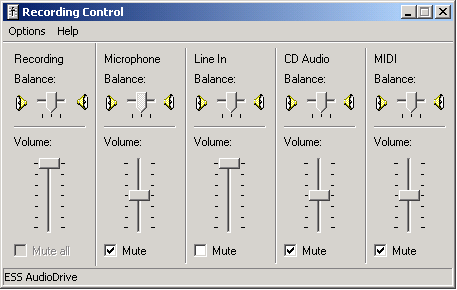
Just getting to the Recording Control screen is tricky. You have
to first get the regular volume control screen, and select "Properties"
Then in the Properties window, click on "Recording", and
make sure at least "Line" is checked. Then clicking on "OK"
should give you the "Recording Control" screen shown above.
Under Windows Vista, it will probably all look different, and under Linux, typically a mixer utility such as aumix or kmix
must be used.
Special care may be needed if you have more than one soundcard. The Max
Microchip software will use the "Preferred" or "Default" soundcard, and
the setup you do here needs to be done on the mixer which is in that
soundcard. If the
"Properties" window gives you a choice of more than one "Mixer device",
you may need to watch that carefully.
If your regular, or playback, volume control screen gives you the
option, you
may find it useful to turn up and unmute the "Line" or "Line In" volume
there
too. (As
shown above.) This may let you hear
the signals being picked up
in realtime, perhaps on your computer's internal speakers or external
ones connected to the Line Output of the soundcard. Your system
may vary.
Now study this picture indicating the main coil's sensitive
spots and the placement range for the tuning coil. The full design
tuning range is obtained by using both
the normal and flipped orientation of the small coil, and the range of
locations illustrated.
There is good sensitivity to transponders standing
vertically inside the loop, but transponders oriented in a plane
parallel to the flat coil are more realistic for an under-the-skin
chip. The orientation I would use for rating detection distances
is right under the coil below the middle green line. With
luck, your scanner should pick up the "Encrypted" type
transponders at a distance of about 1/2 inch in this orientation, which
should be enough for scanning a cooperative animal. Under good
conditions, a read may take under a third of a second, but slow,
lingering
movement of the coil bundle around the expected chip
location increases the probability of detection. ISO compliant
chips vary in read range; some may be readable at over 1.5 inches
depth. Do consider that the
red chip orientation lines in the picture above indicate near complete
invisibility at any
depth.
So what you're trying to do in scanning an
animal is, stroke the coil from front to back, trying to get the
transponder into a location equivalent to the one indicated by the
green marks in the picture. (A similar sensitivity profile
probably
applies to other round-coil microchip scanners as well, although they
may have stronger depth ability.) There is some sensitivity on the side
where the tuning coil is, possibly less, possibly slightly more, but I
would suggest using the plain side. This reference
points out
that cats and dogs chipped in continental Europe may have the chip
placed differently from the between-the-shoulder-blades position used
elsewhere.
But first it's time to test and tune. Put in the battery, turn on
the switch, and double click on the "max.exe" program on Windows or execute the file "max-lin" in a shell window on Linux. Tape in place a
transponder in one of the green orientations. For a good strong test
signal, use an
ISO conformant "Full Duplex"
type transponder if available, otherwise, whatever you have. If it's
working right, you should
see results on the screen at some point in the tuning range. With luck
you should see something like one of these four lines:
Inv. ISO 11785 A.2.1 "Destron (FECAVA version)
technology": 46781B102A
(126265)
rec.pets-2005a: 9MTR 43ZF G6L7 X79D
2
(126265)
ISO 11785 6.1 "Full duplex system": 0985
120027629061
(1,8000,126071)
ISO 11785 A.2.3 "Trovan technology":
0001BE32F8
(127137)
Here the number in parentheses, or the last number of the list of
values in the parentheses, is an estimate of the oscillator frequency,
made from analyzing the
timing of the waveform transmitted by the
transponder. The target for tuning is 125000, the closer the
better. The finished
coil configuration is whatever it takes to get the right frequency
reading. I would hope you can at least get it between 123000
and 127000; tape the tuning coil to the main coil when you get it
closest. If you don't have any
loose
specimen transponders at all, you can try tuning to maximize
interference in a
nearby AM radio tuned to 630 Kilohertz. (That's what is called the
"fifth harmonic" of 126 KHz.)
If the code result you get is a rec.pets-2005a reading, my new on-line translator machine should give you the AVID FriendChip's label code, if you type or paste it here and push enter.
Here's a Schematic Diagram
of the scanner
hardware.
Eventually, I hope to have an additional section on what to do if it
doesn't work. For now, here are some ideas:
Ask someone else to check your work.
If you made part substitutions, consider going back to the specified
types, especially the capacitors.
If you can't read any transponders at all, try connecting an audio
source to the soundcard's line input, without rebooting the computer
or changing anything. Record and play back a .WAV file from music
containing some quiet
passages, using Windows Sound Recorder or the free Audacity
package. If your system can't record soft music without distortion,
it's going to have problems with the faint signals that will come from
a tiny transmitter.
Use an Ohmmeter or continuity tester to verify the conductance path
between the loose end wires of the dual outlet assembly, with the coiled cables
plugged in. Disconnect one end of one of the three interconnect wires (red wires in the pictures),
and check the full conductance path again. Then reconnect the wire. Do
this also for the other two interconnect wires. If you saw conductance
with one wire removed in any case, something's wrong; that wire wasn't
really part of the conductance path! This means you need to trace out
the whole path again.
Not all soundcards will work equally well. Even a poor quality
soundcard should be able to detect the ISO conformant "Full Duplex"
type transponders, because of their relatively loud
transmissions. If you have your speakers active for signals appearing
at the Line In jack, it may seem like the other types have no signal at
all in comparison, because they give a fainter, high-pitched squeak.
(And the "Trovan Technology" types sound different still.) If you can't make your
speakers directly active for the Line In jack, you may need to record
and then play back to hear what's going on.
If some detection is possible but the desired frequency is unreachable,
you might try a different set of 0.01 Microfarad capacitors, or redoing
the
main coil. A couple of tenths of an inch reduction in the circumference
measurement should give a noticeable increase in frequency; increase
coil size for lower frequency.
While the starting position for the left/right controls in the
Recording Control panel should be center position, you may find that
one extreme works better. You can also try using the Microphone
input of the soundcard if you want, adjusting the Recording
Control configuration as appropriate. Generally this works poorer than the line-in jack. In some cases you may only have a microphone input.
If you'd like to share your experiences in building the Max Microchip
scanner or translator, please post to the rec.pets
newsgroup, placing the word "max" in your subject line! Have fun, and
remember to test before each use.
Parts List for the Max Microchip Translator Machine
- One Windows PC with the "xam.exe" program and "xam.bat" batch
file supplied with the Max
Microchip software, same PC description as
for the
Reader/Scanner except Linux is not currently supported and we don't care what kind of inputs the soundcard has.
- 1 count 3300 Ohm resistor, Radio Shack Cat. 271-1328
or equivalent
- 1 count type 1N914 or 1N4148 Diode, Radio Shack Cat. 276-1122 or
equivalent
- 1 count Audio cable with plug, Radio Shack Cat. 42-2449 or
equivalent
- 1 count Audio Adapter, Radio Shack Cat. 274-369 or
equivalent
- 1 count screw-type 8-position barrier terminal strip, Radio Shack
Cat.
274-670 or
equivalent (This is pictured; or use the 4 or 6 position type,
whichever)
- 4 ft. insulated wire left over from Scanner
project.
- 1 count "Encrypted" microchip scanner, with battery. "Avid
MiniTracker" recommended. Not available at Radio Shack; try this source.
I designed the Max Microchip Translator Machine as a complement to the Max Microchip Homemade scanner. It was designed to be used by chip registry operations that register AVID chips, allowing them to accept found pet reports from scanners that don't have the AVID decoder algorithm in them. (Such as the Max Microchip scanner.) Now that I've put a public access translator machine on the web, they don't need to have one of their own, but it still may serve an illustrative purpose.
To make the translator, we use a different Audio Adapter than
used in the Scanner. This one plugs into the Line Out jack of the
soundcard, which may have a headset symbol, or be color-coded Green. If
you use an adapter like the one
specified for the Scanner, you would be shorting the
two output stereo channels together, which might work but which
I wouldn't recommend. This time the Audio
Cable can be cut at any length you choose, or left at full
length. Build the unit as shown in the picture
below; there are 6 turns of insulated wire, sized by wrapping around
the "Encrypted" microchip scanner's width, and then positioned around
its top left corner. This coil connects directly to the
left or right channel output of the soundcard, passing through the
resistor and diode on the way. Although the picture doesn't show
it very well, the resistor is coded Orange-Orange-Red-Gold. The
diode is on the left; its direction is
non-critical.
PC setup for the Translator involves turning up and unmuting as needed
the main and "Wave" volume control sliders of the PC's regular playback
Volume Control panel. It's also good to turn down or mute all the other
sliders. (And center the
Left/Right controls.)
Double-Click the "xam.bat" batch file, and enter the code "86PL B8W9
YW3L
39TX Y" (translates as "AVID*089*011*053") for testing. The translator
accepts the rec.pets-2005a
Primary Form (17 characters) or Long Form (96 characters, provided for
completeness) as input for
translating,
and will transmit for several seconds
each entered code. Immediately afterwards, it will send a code which
translates as "AVID*089*299*868" for one second, at
slightly lower volume. Seeing
this
code on the display, exact in all digits, indicates a
"non-translatable" result
from the
translation process, but also confirms that the translator hardware is
working. Erroneous input, such as a transcription error in a
found pet report, is the most likely
cause of this. You might want to put a label near the display window with the legend
"AVID*089*299*868 = non-translatable" as a reminder of this. (This code won't be a real pet's ID, of course; this is one of my specimen chips.)
The "xam.bat" batch file has only one statement in it; it just runs
"xam.exe" for you. You can just double-click "xam.exe" instead, but I
have found that the "paste" operation, through use of the right mouse
button, only works if the batch file is used. Your system may be
different. For the batch file to work, it needs to be outside of any zip
file folder, with "xam.exe" in the same folder. In order to leave the
"Avid
MiniTracker" turned on continuously, a quality battery eliminator is
desirable.
Once again, if you'd like to share your experiences in building the Max
Microchip scanner or translator, please post to the rec.pets
newsgroup, placing the word "max" in your subject line!
Thanks,
Andy Kluck, Max Microchip designer. (E-mail postmaster nospam.maxmicrochip.com; leave in the nospam part!)
nospam.maxmicrochip.com; leave in the nospam part!)
-------------------------------------------------------------------------
















 or
or 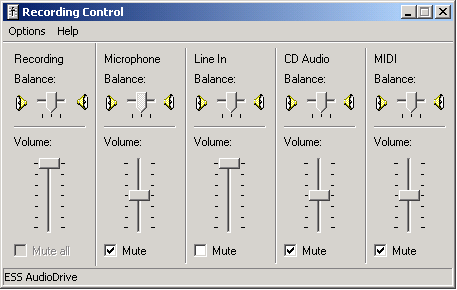




 nospam.maxmicrochip.com; leave in the nospam part!)
nospam.maxmicrochip.com; leave in the nospam part!)